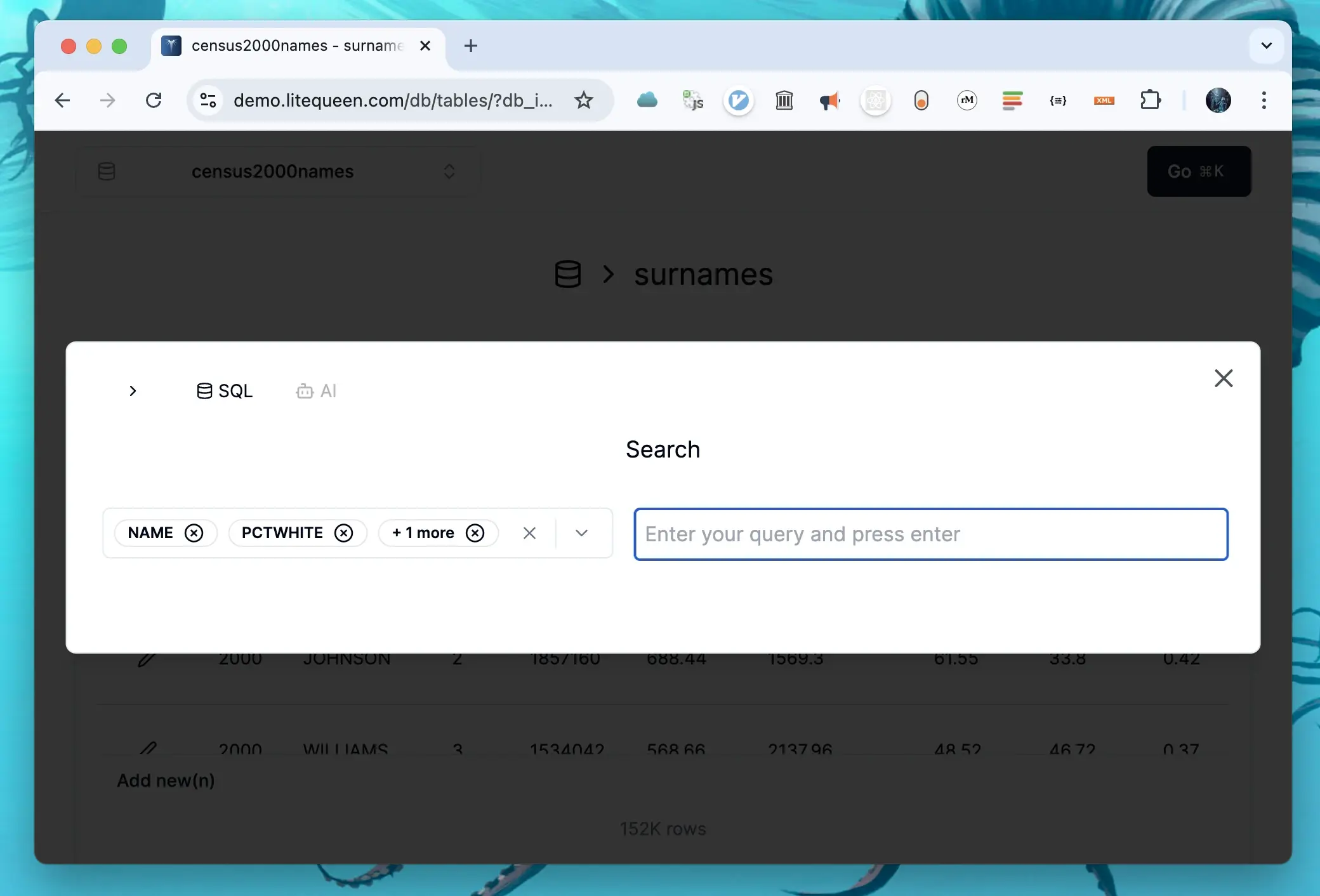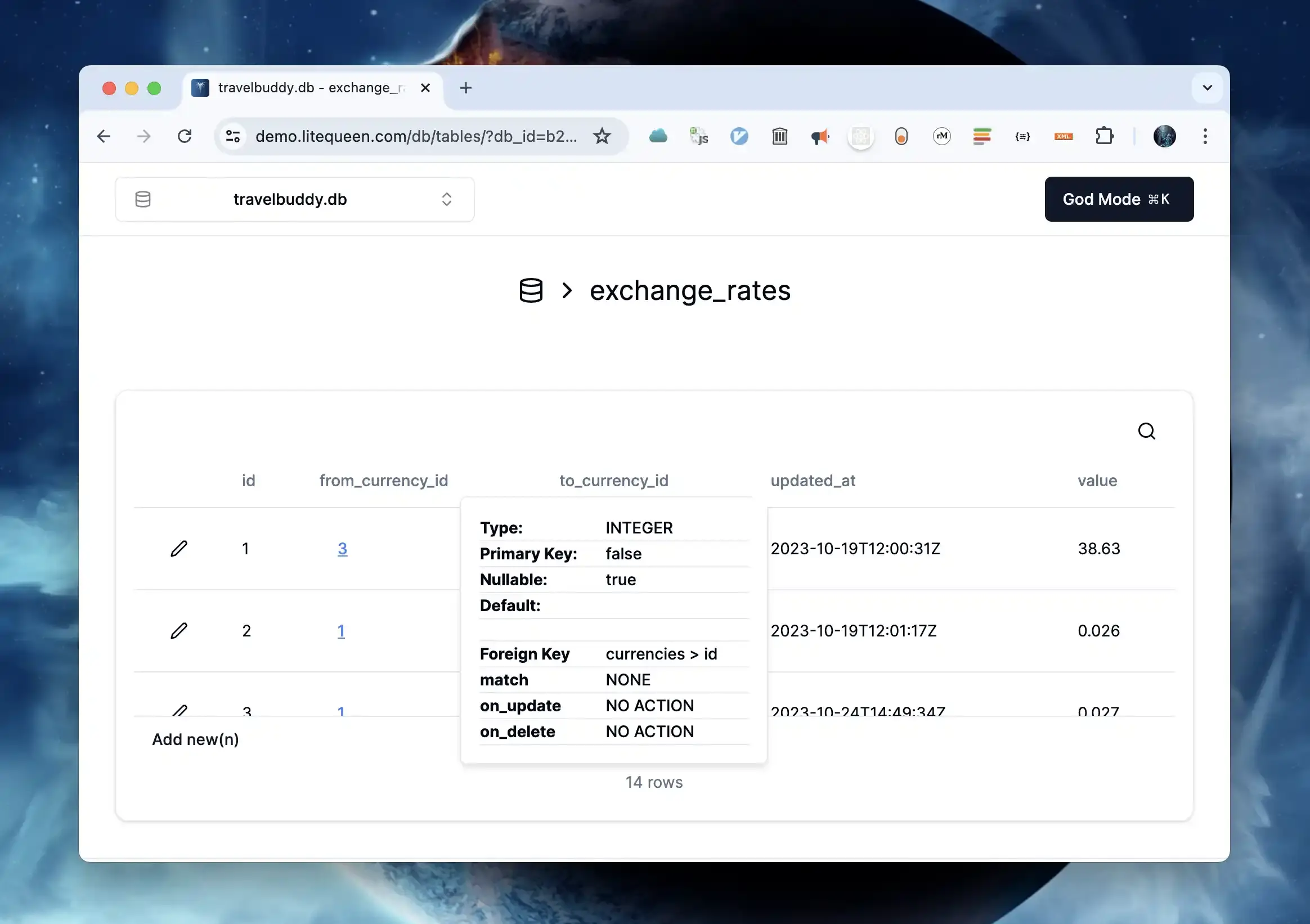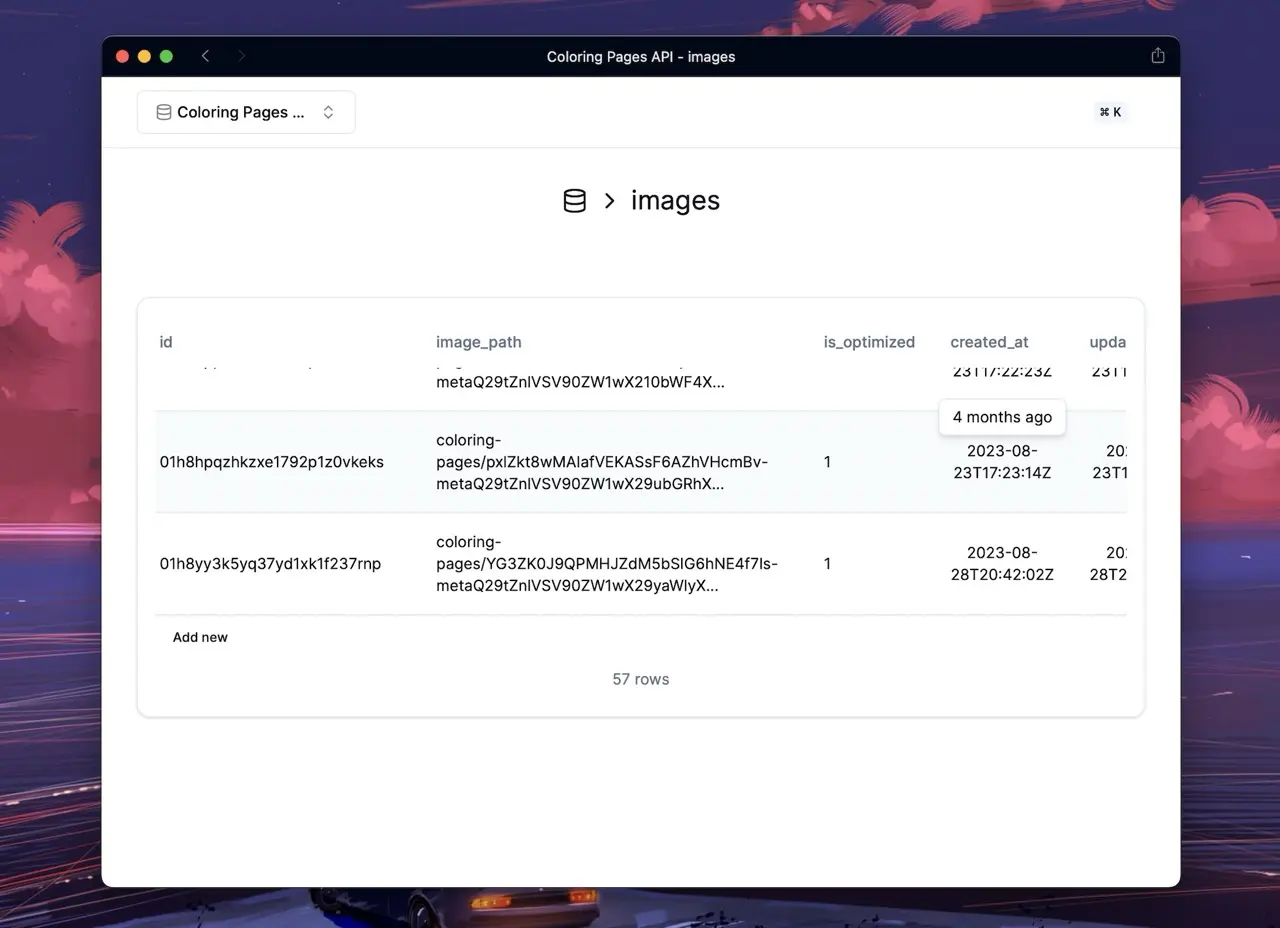Lite Queen is now included inside Coolify
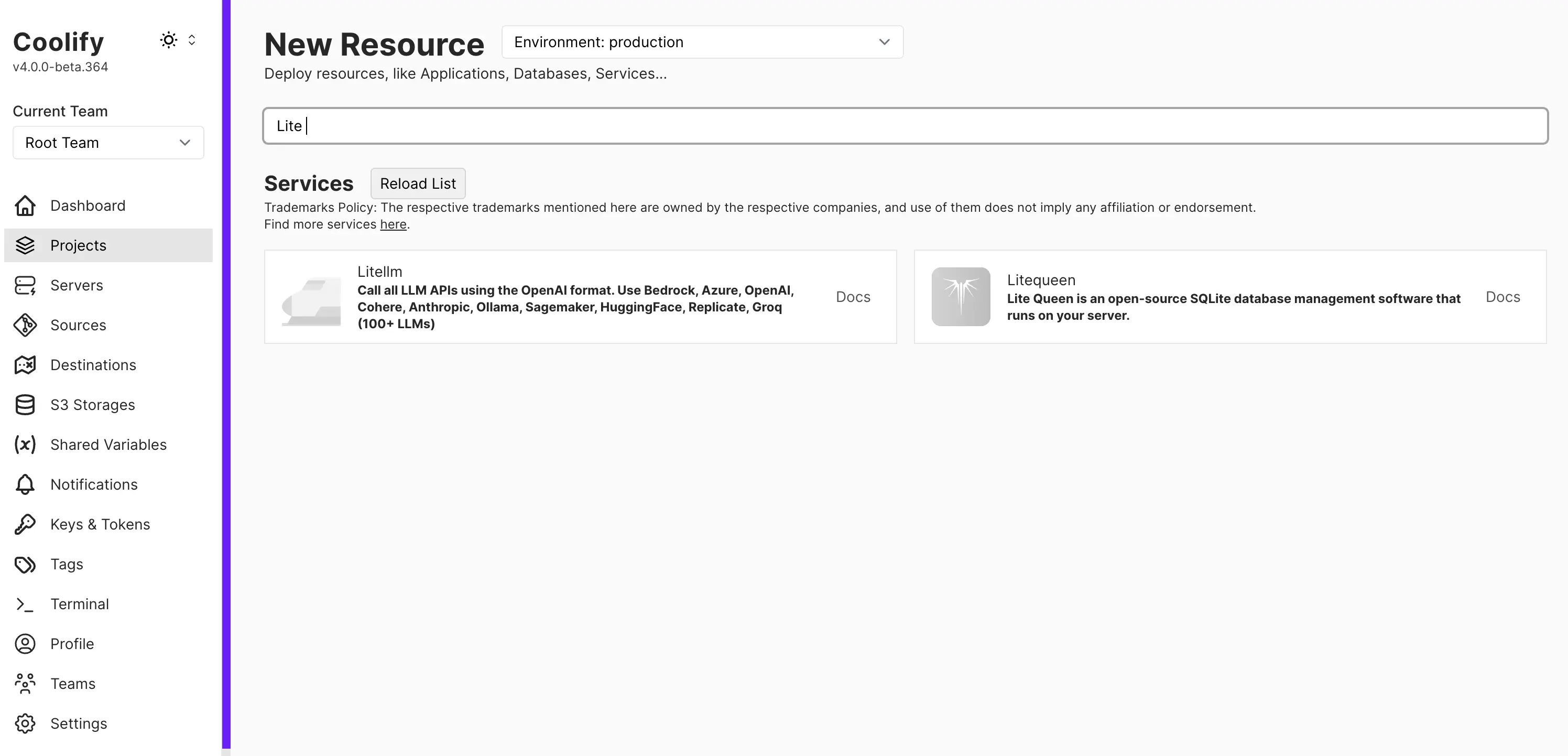
-
You can now host Lite Queen on Coolify with one click. Check the guide to get started.
-
Added simple database backup functionality. Access it using ⌘ + K and writing "backup".
Fixes
- Fixed issue with search filter losing focus on interaction